-
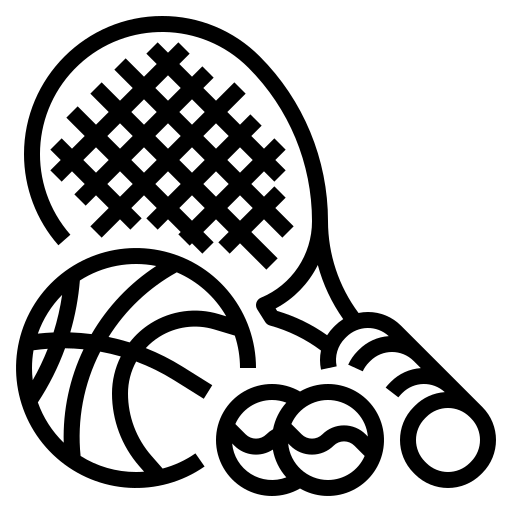 Find in Kid-Friendly Places
Find in Kid-Friendly Places Find in Kids / Family Events
Find in Kids / Family Events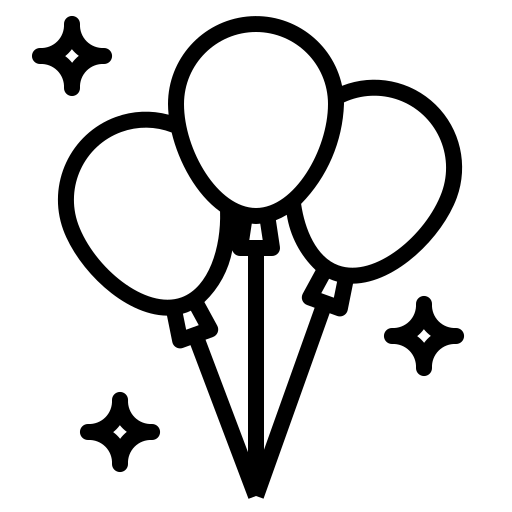 Find in Book & Explore
Find in Book & Explore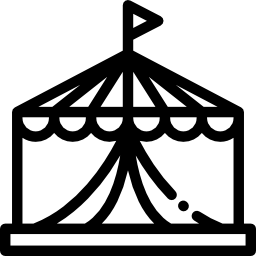 Find in Read & Learn
Find in Read & Learn
- Sign In
- Create Account
- Don't have an account? Sign Up
You can add a Video to your Event in one of the following ways:
1. To upload a Video, please follow the steps below:
a. Go to the Event Profile.
b. Click “Videos” tab on the Event Profile. You might have to click on the “More” tab to expand the menu bar to see “Videos”.
c. Click on “Add a Video” link from the top left corner of the “Videos” tab to add a video.
d. Fill up the form to add a video.
e. Select a video source and enter a Video Link (URL) of the video you want to add to the Event.
f. Click on “Save Video”, to add a video to your Event.
2. From the “Apps” section of your Event Dashboard, click on the “Post a Video” button and follow the steps from ‘c’ to ‘f’ as in case 1 above.